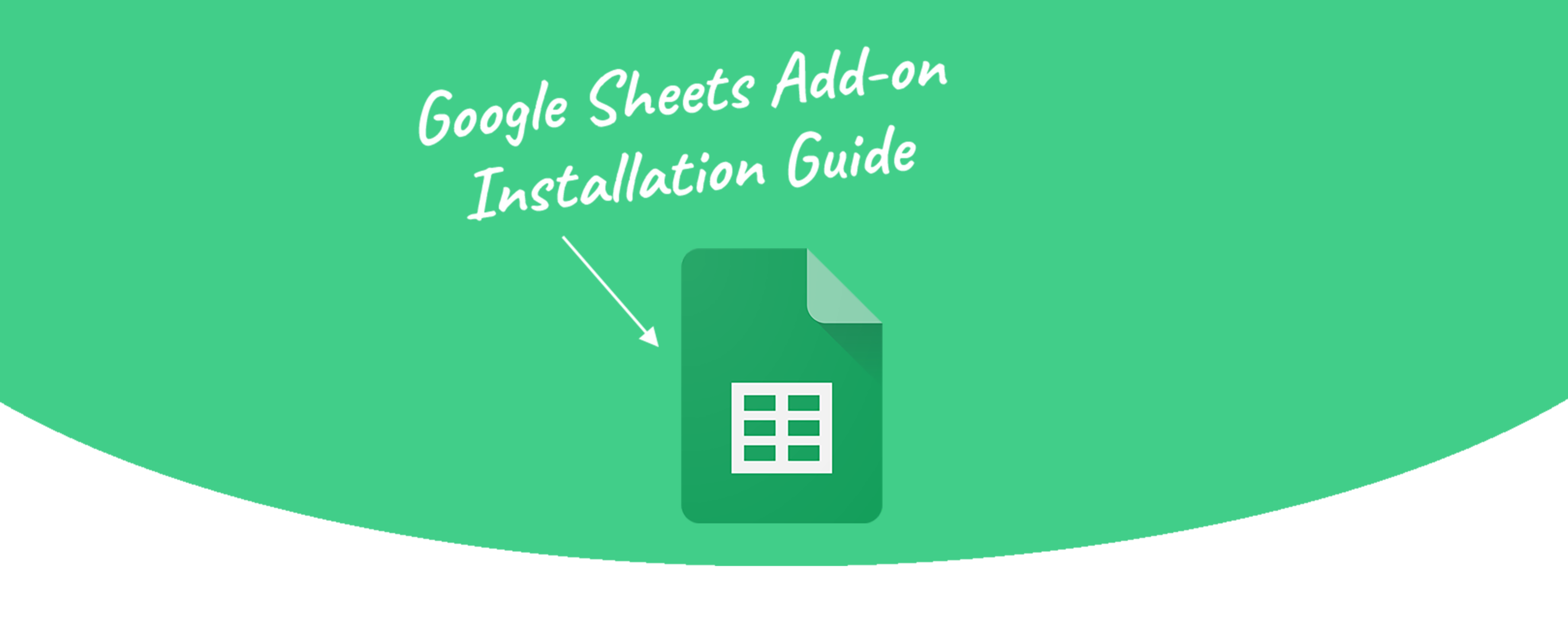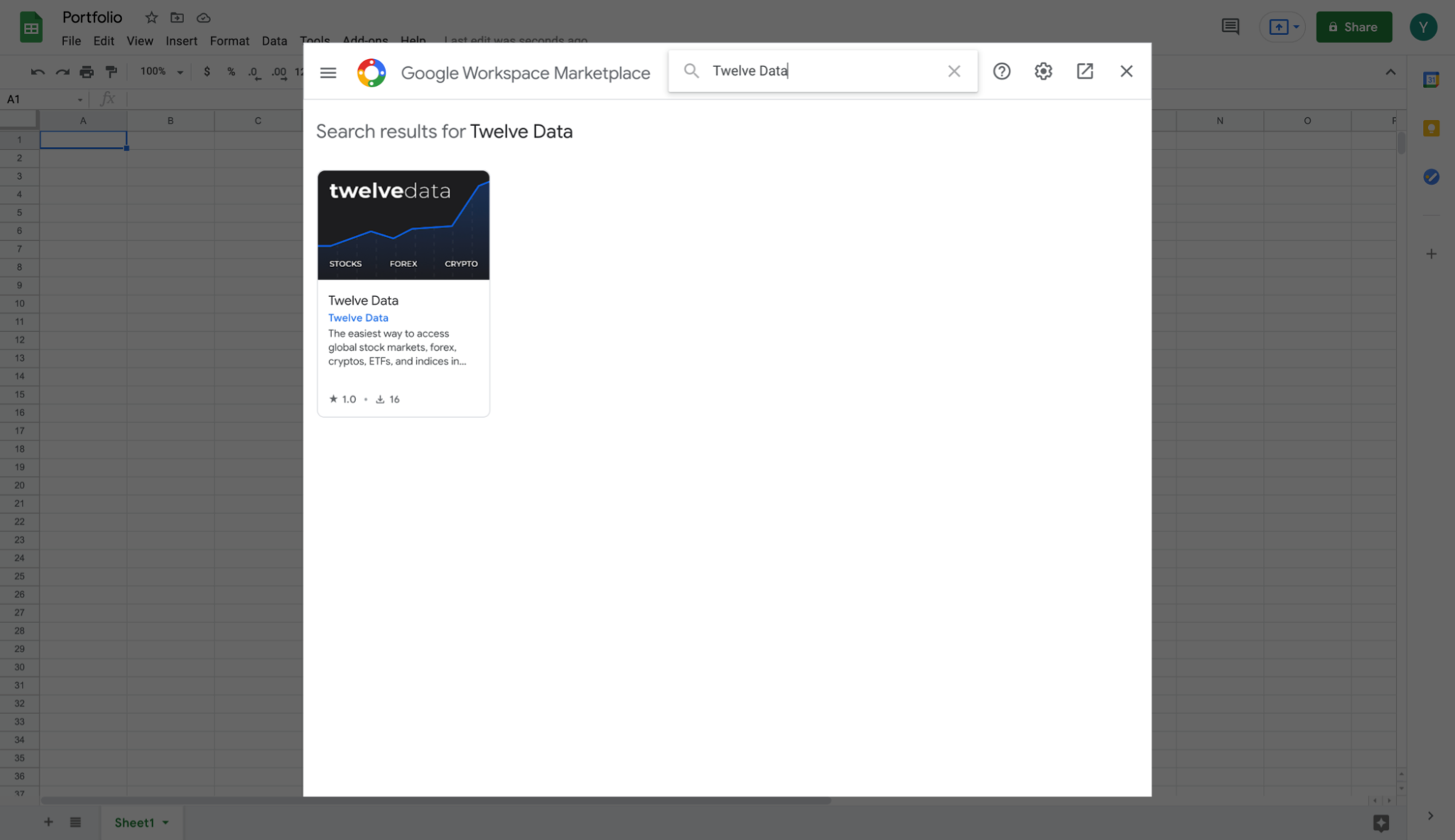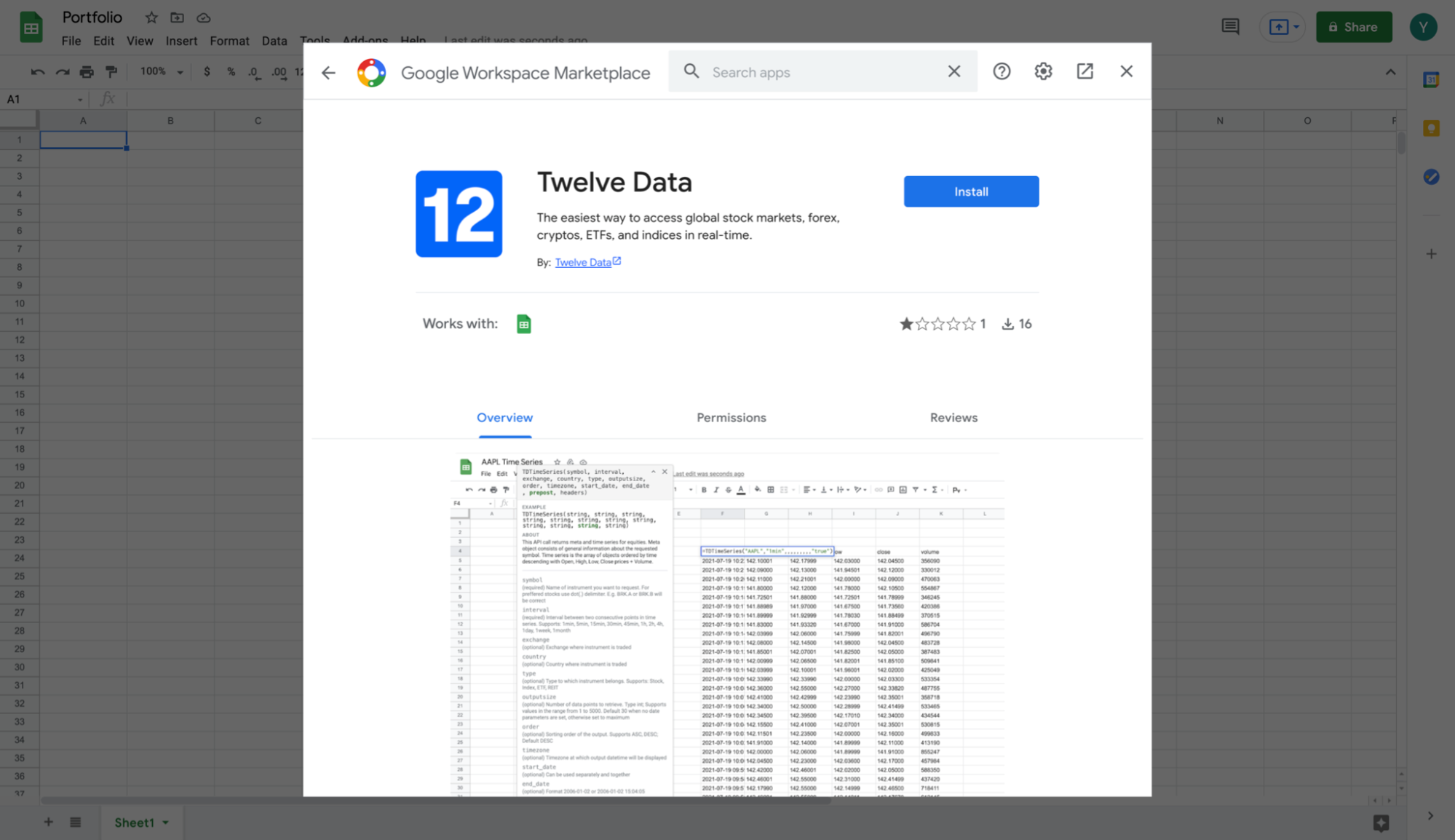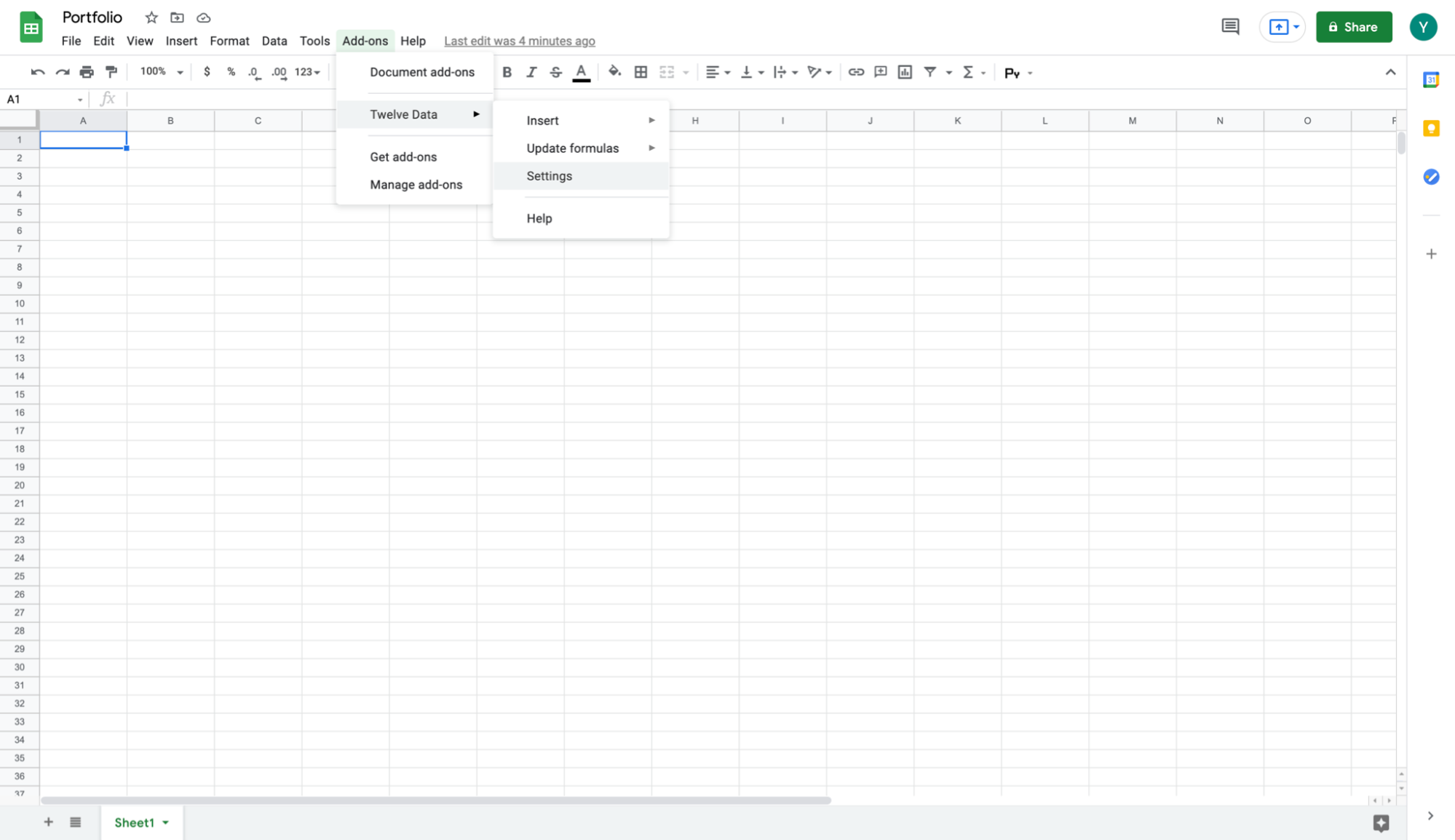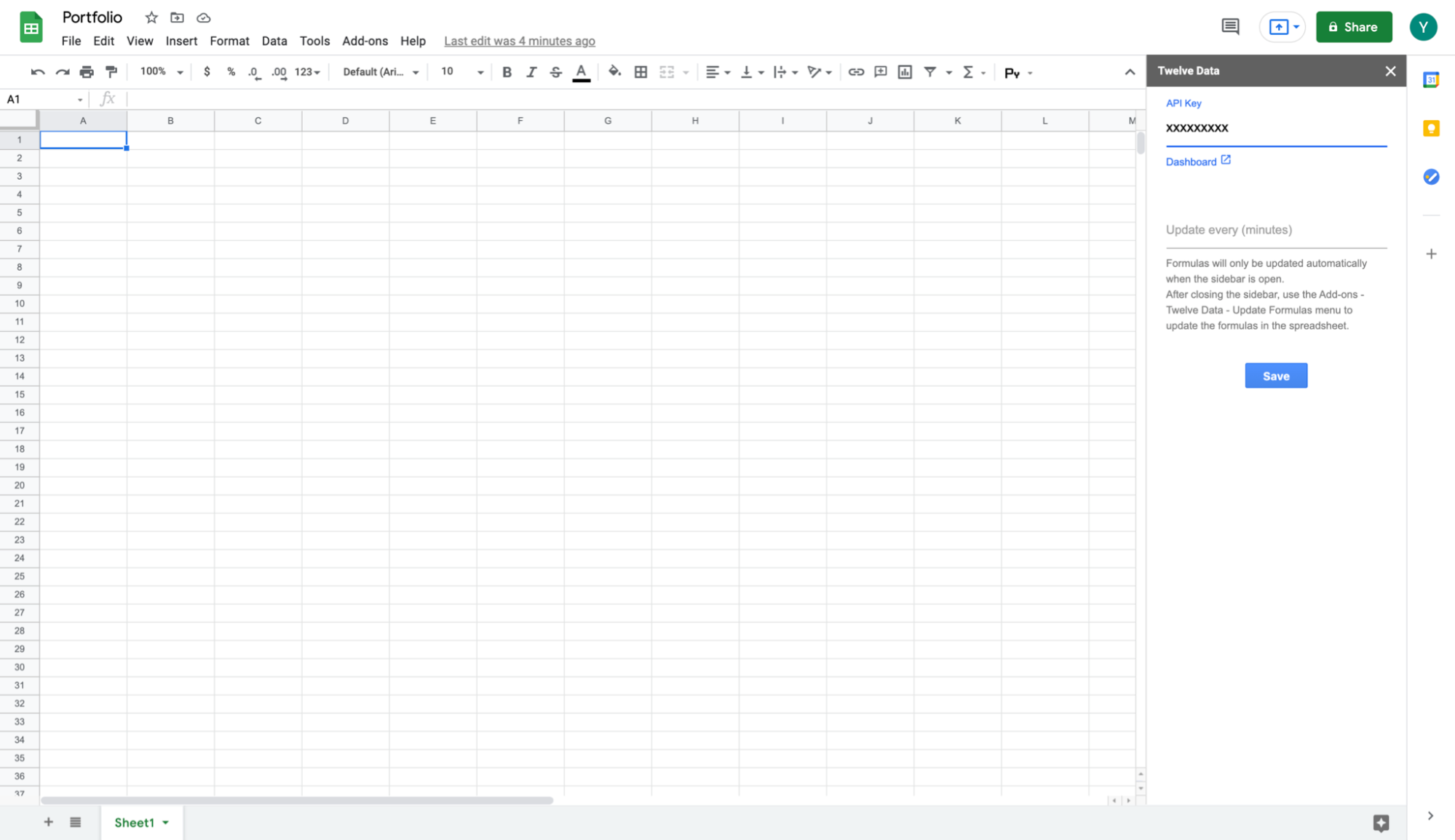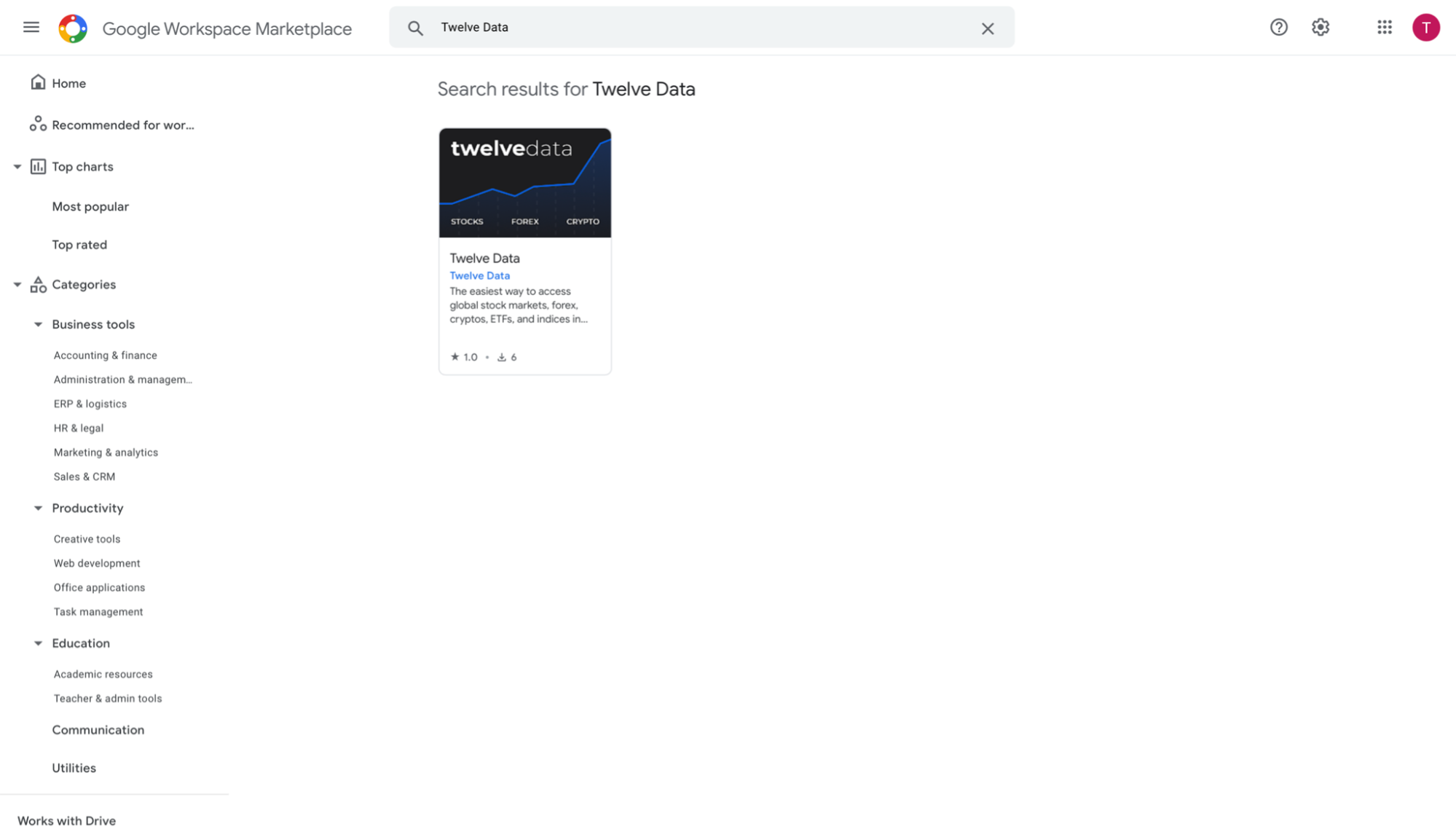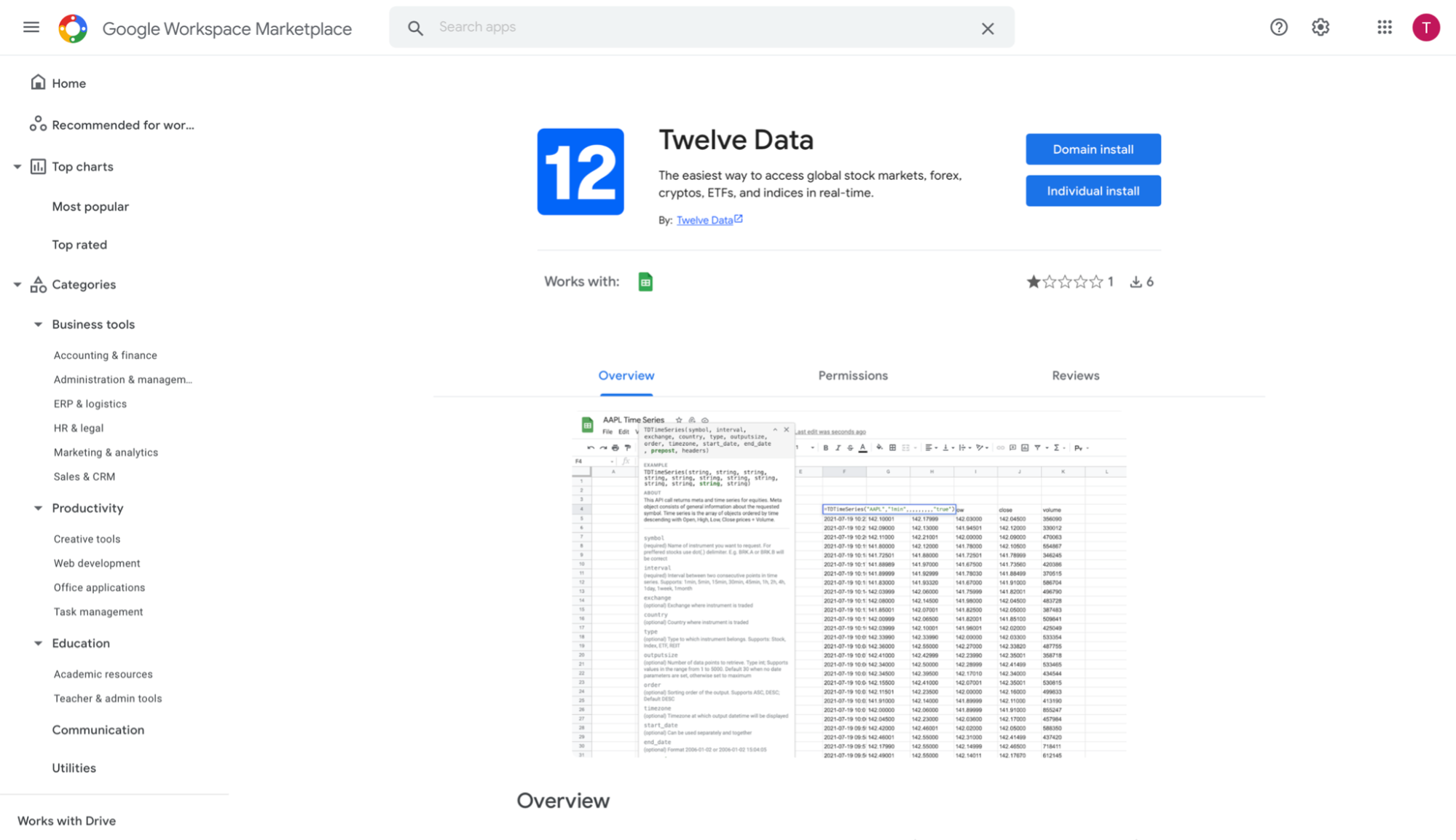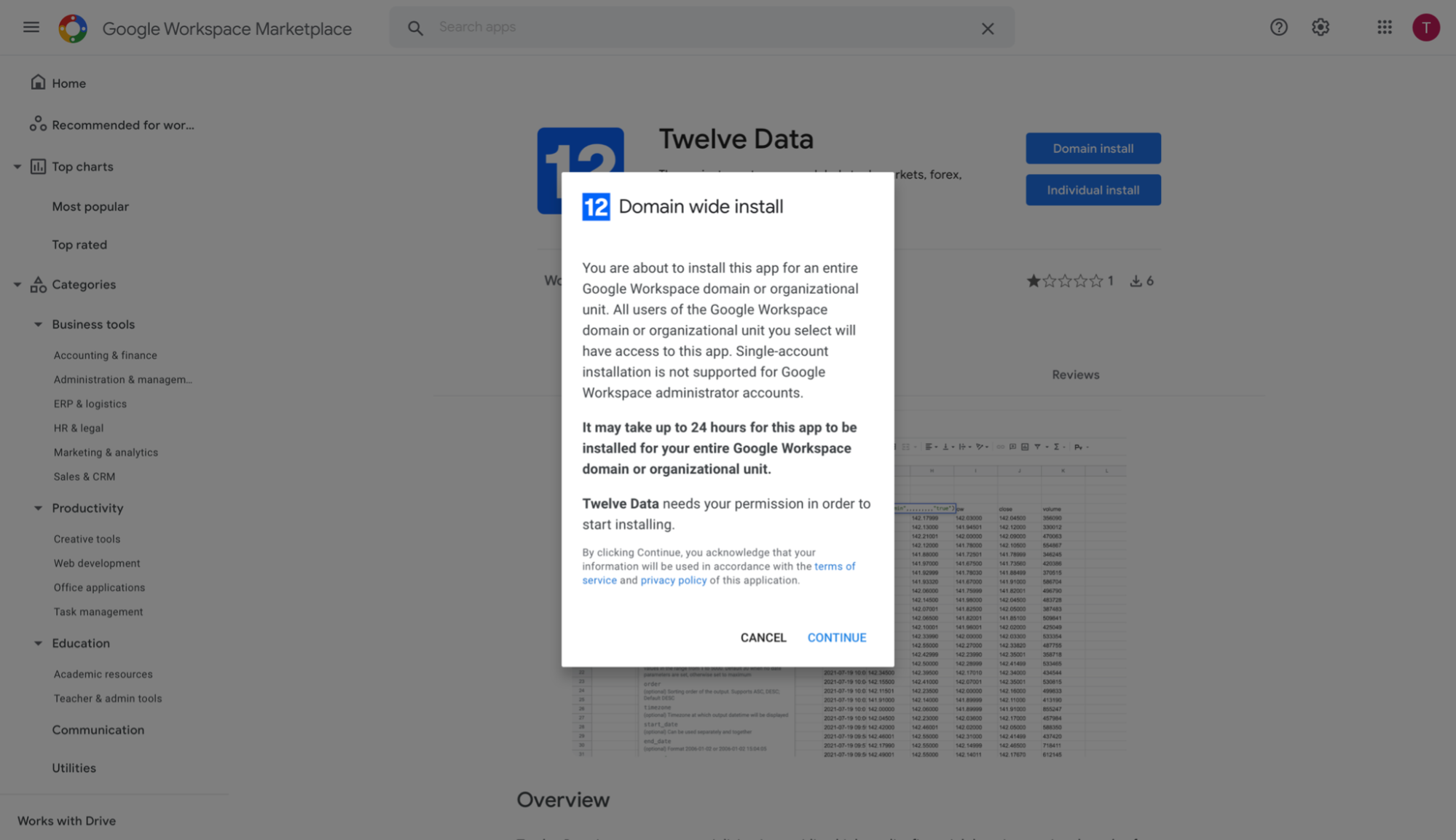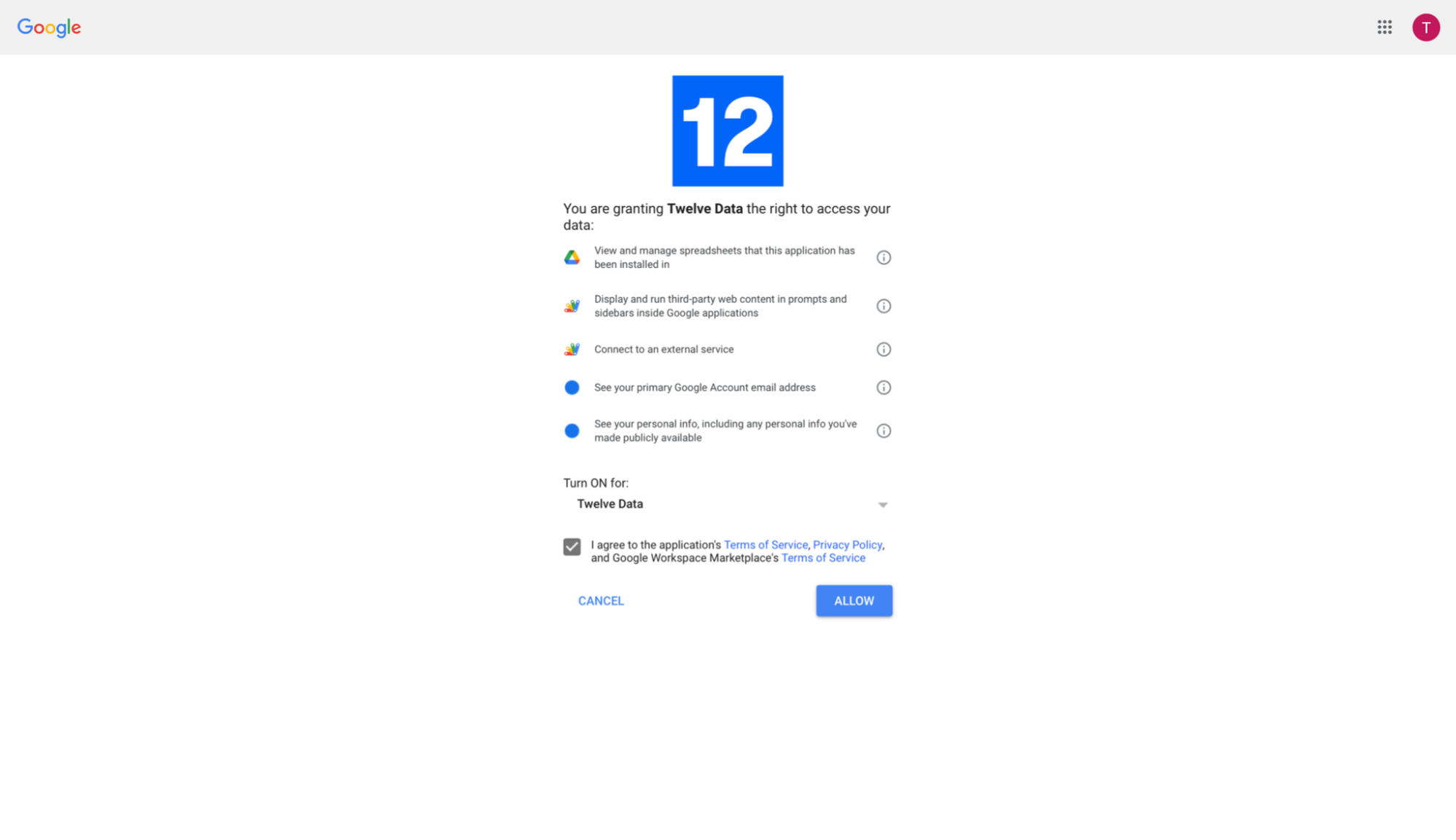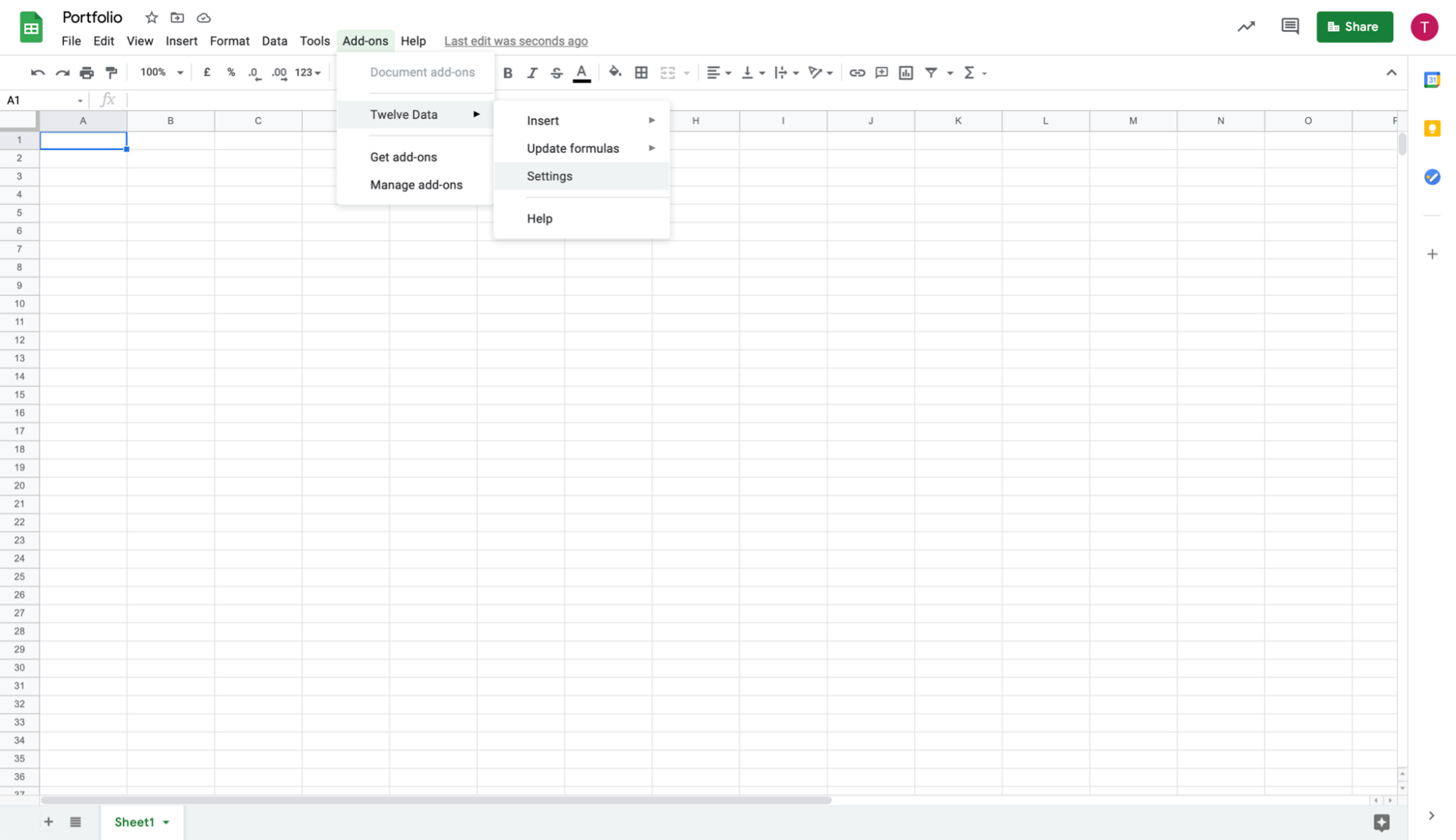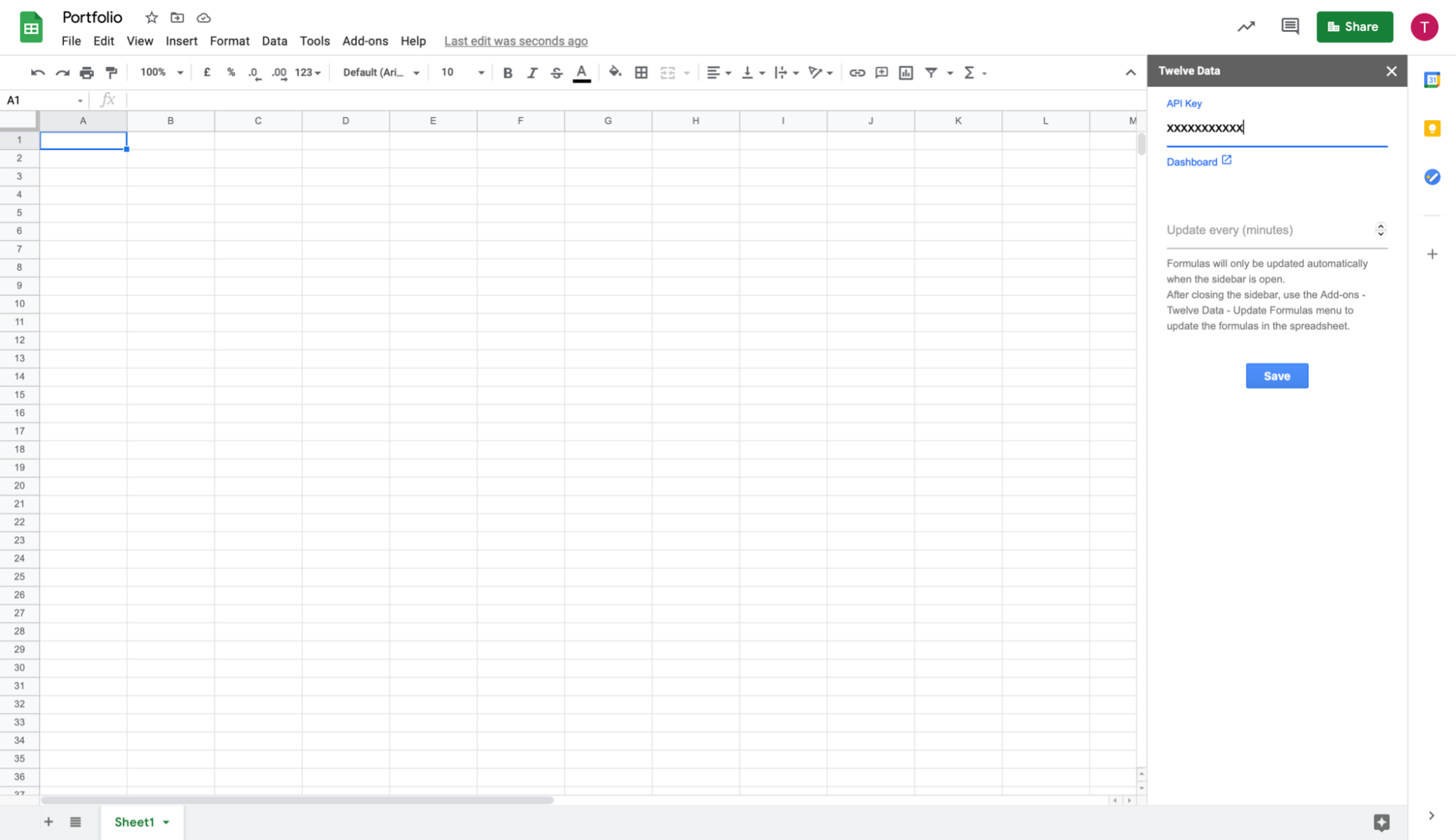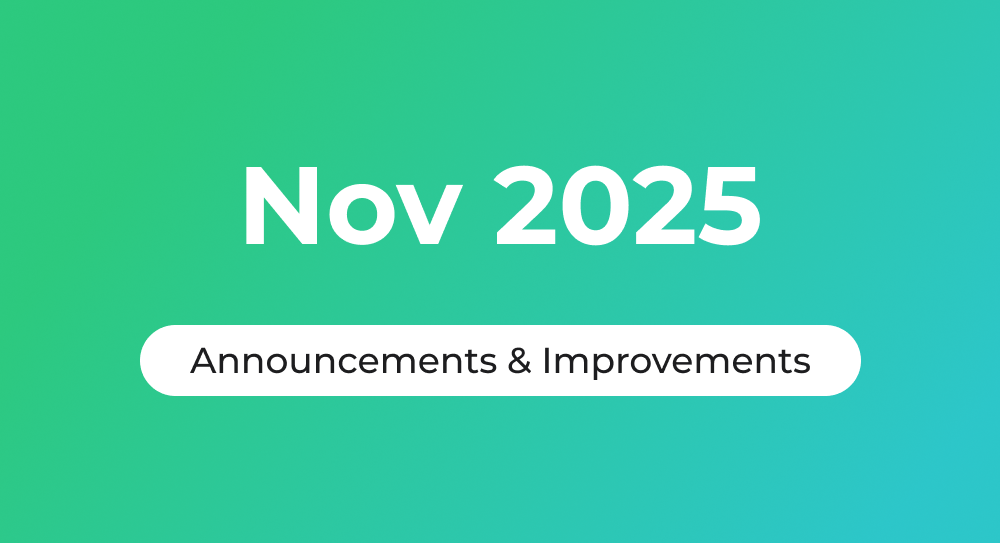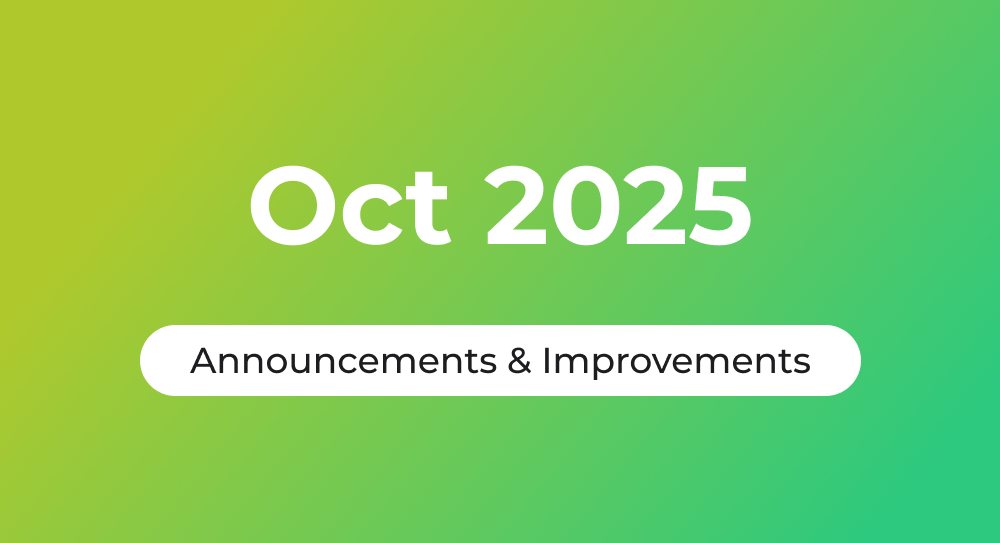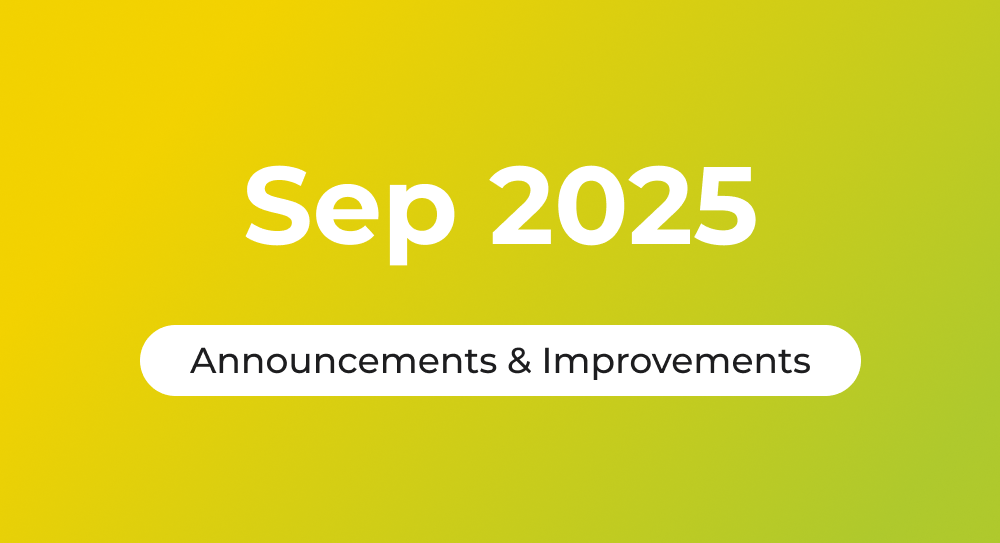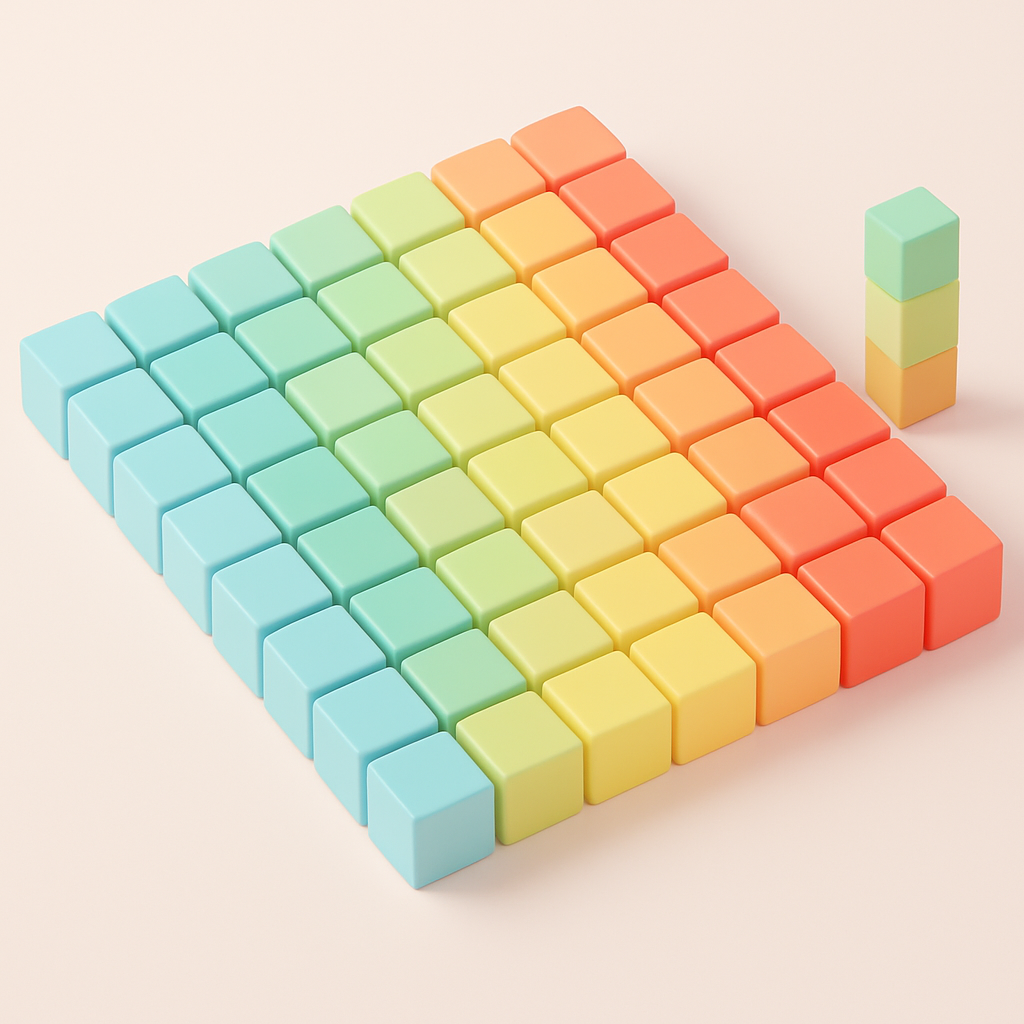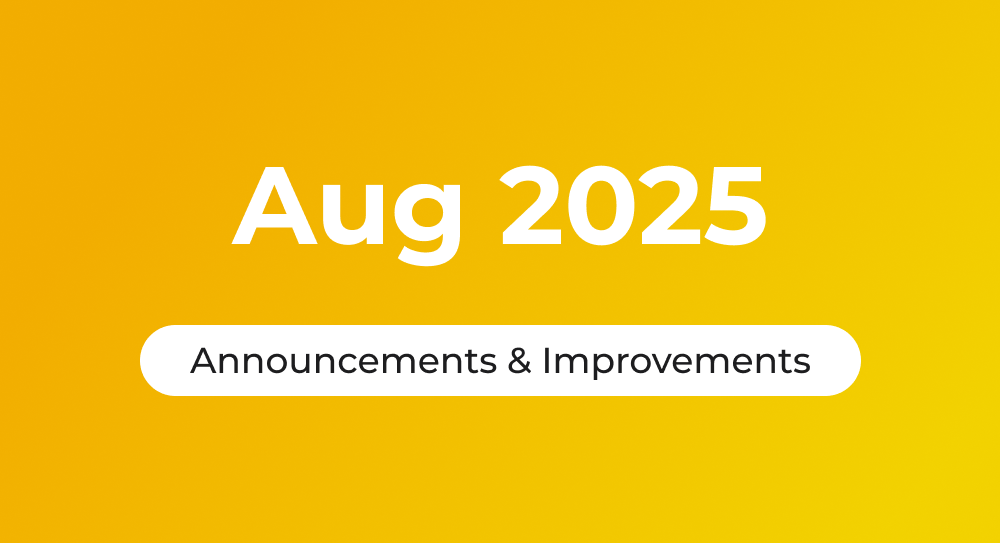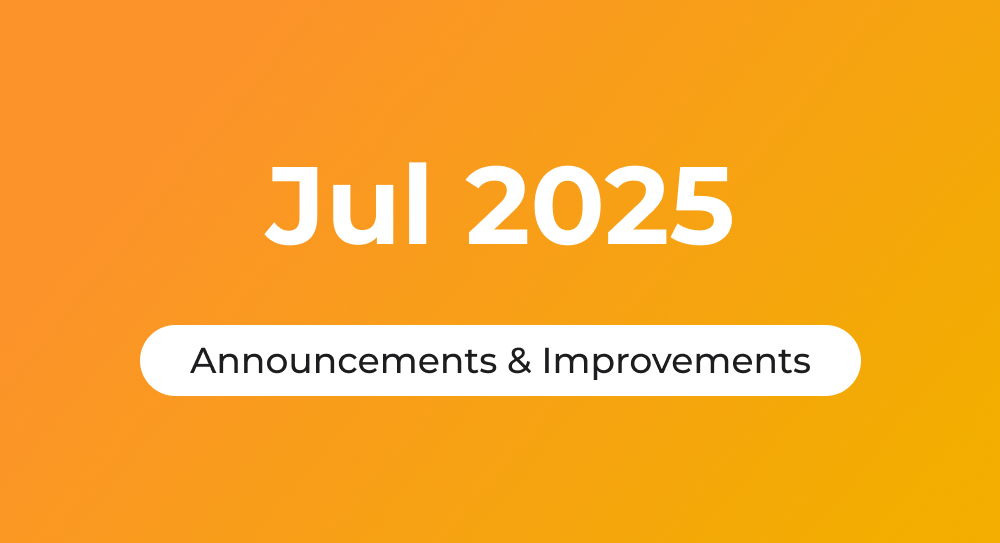There are two methods to install this add-on: for yourself or for the entire domain (G Suite).
Individual installation
This is the easiest and the quickest way to begin working with this add-on by the individual user via Google Workspace Marketplace.
- Open any spreadsheet, select Add-ons ➤ Get add-ons.
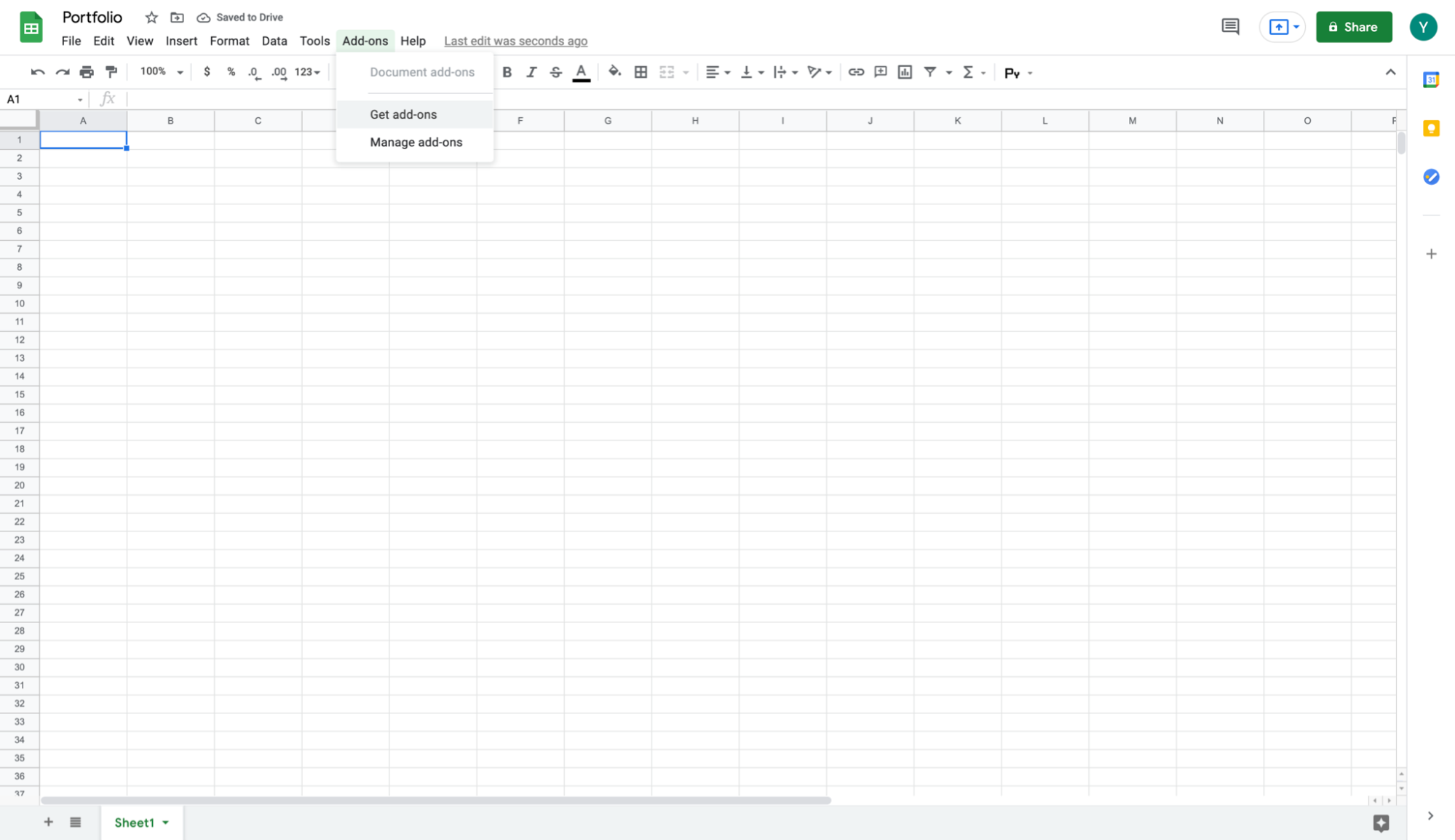
- Type Twelve Data in the search bar and open the add-on page.
- After choosing Install, you will need to confirm granting necessary permissions and click Allow.
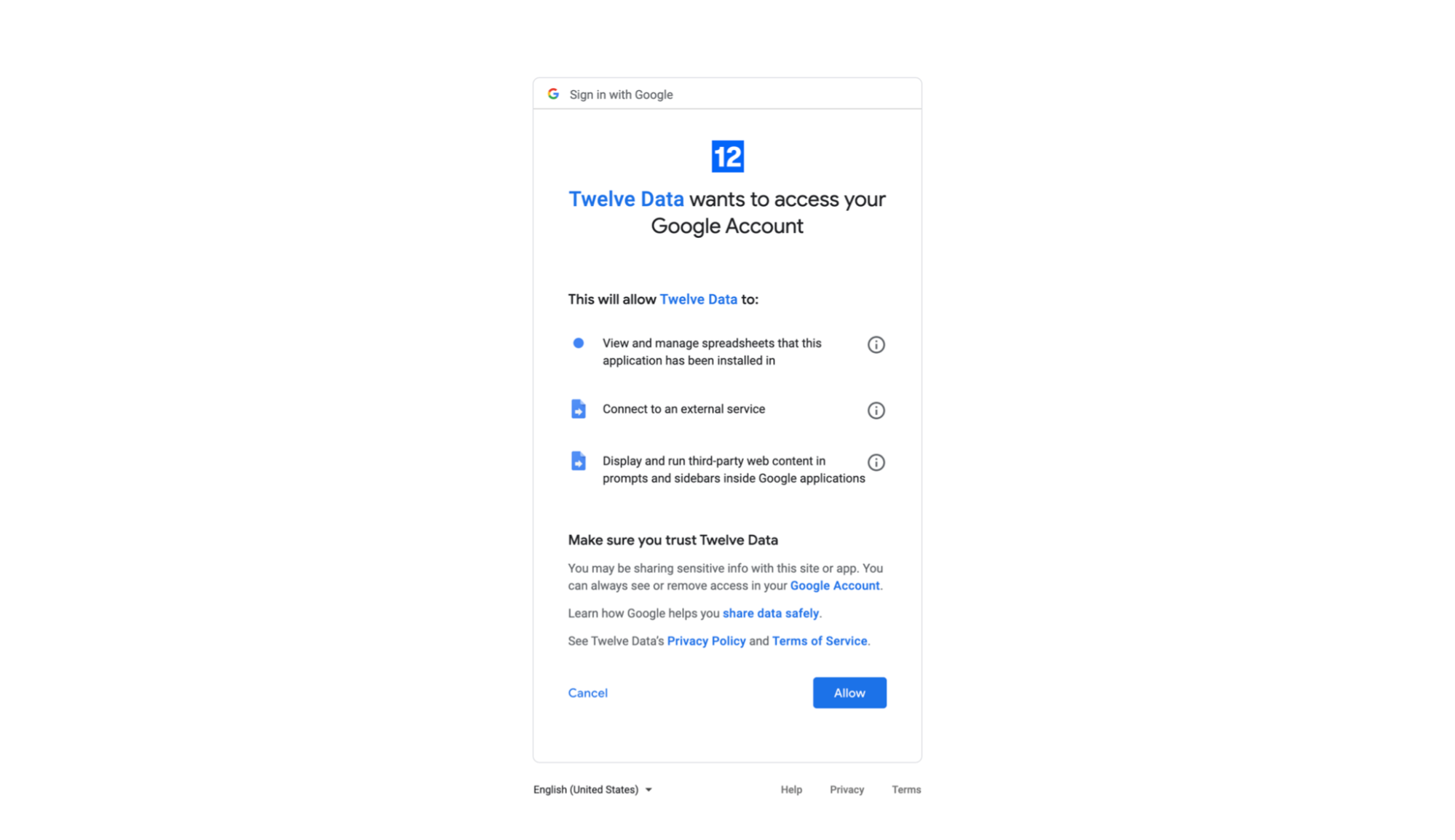
- You should see the following confirmation screen, after successful installation.
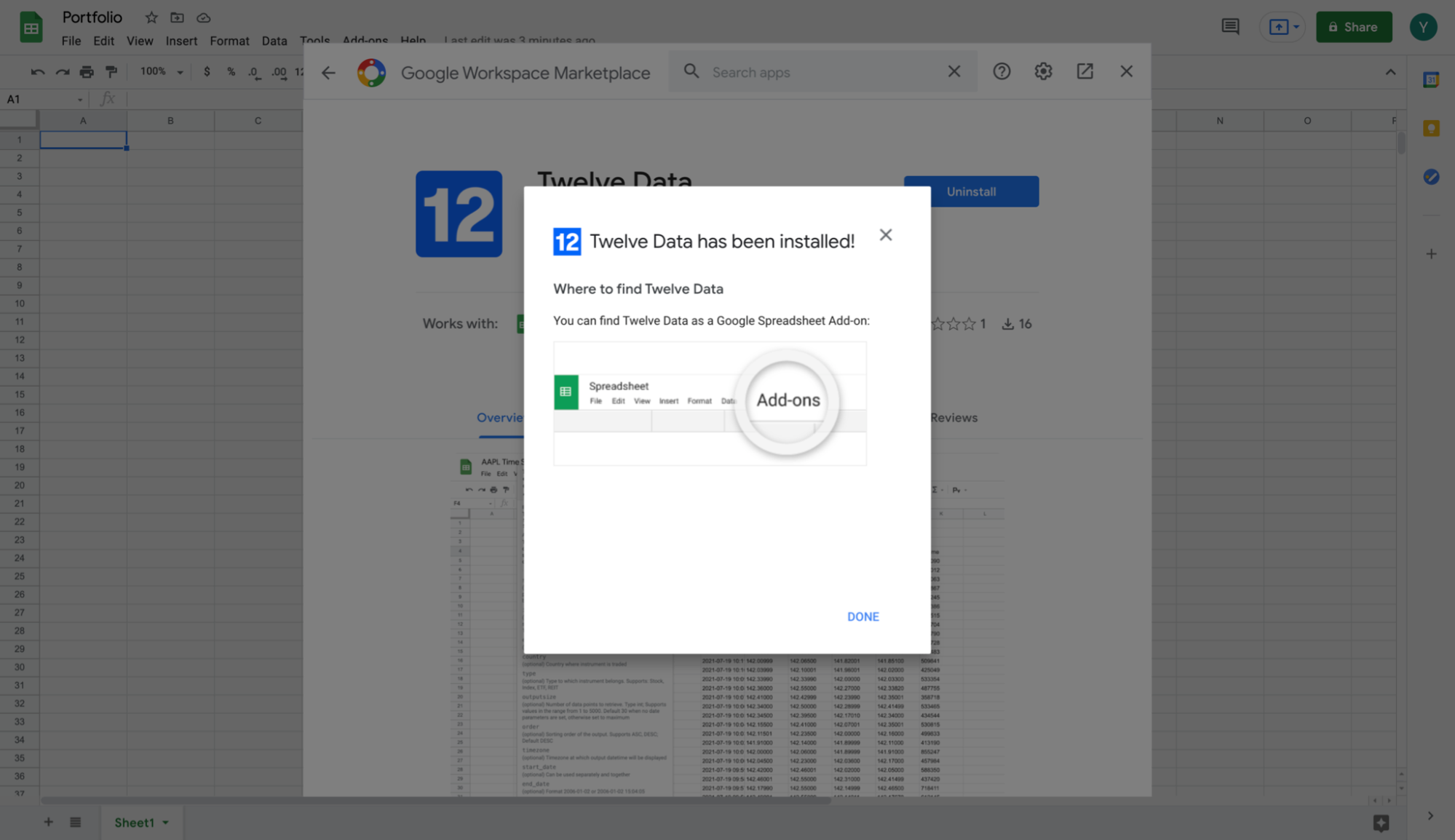
- Now go to Add-ons ➤ Twelve Data ➤ Settings, type in your personal API key, and click the Save button. That’s it, everything is ready for work!
Domain level installation
G Suite Administrators can install this add-on for the domain via G Suite Admin page.
- From the Google Admin page, go to Apps ➤ Google Workspace Marketplace apps ➤ Apps list. Click Add app to domain install list button.
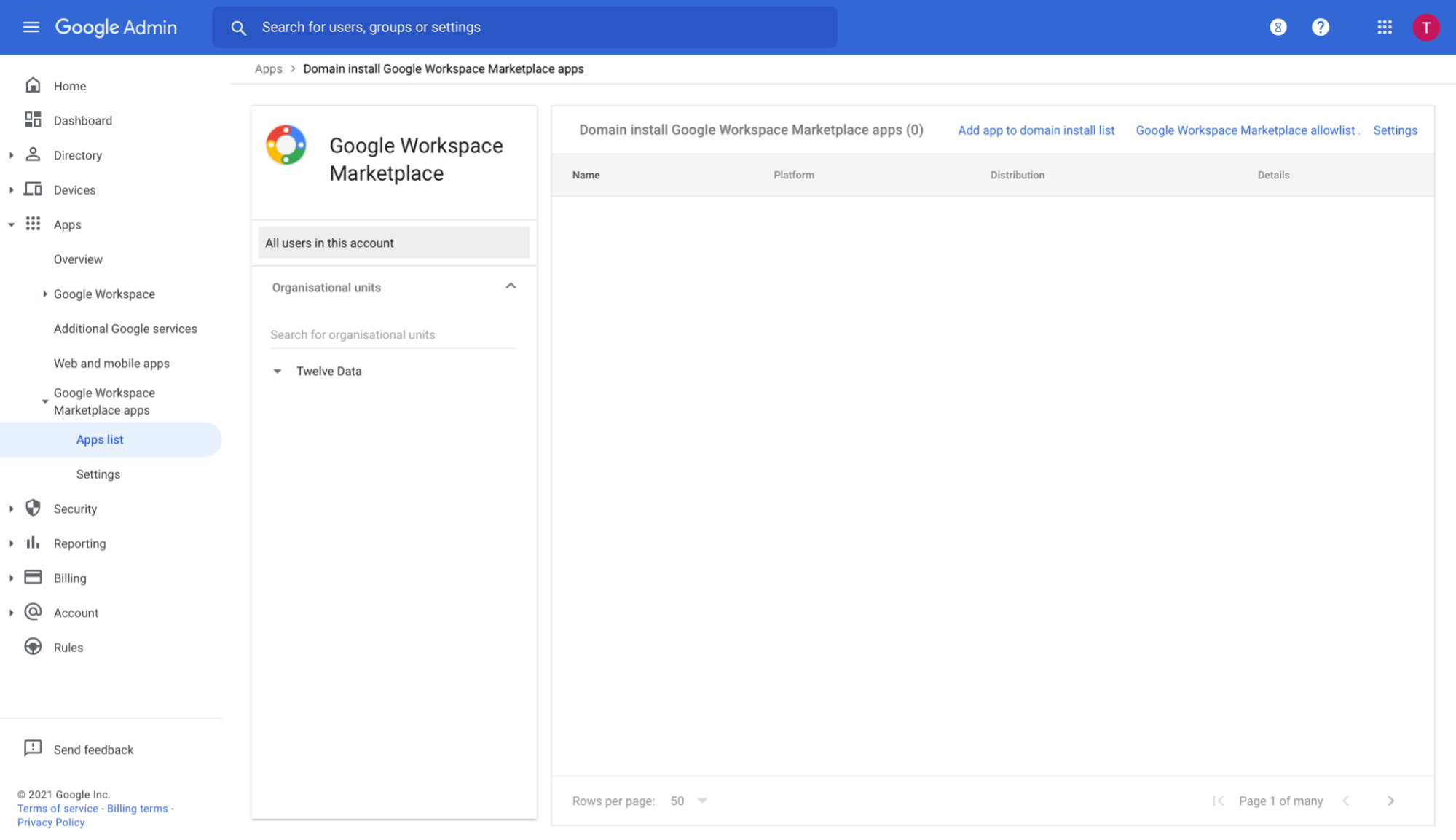
- Type Twelve Data in the search bar and open the add-on page.
- Click the Domain install button and confirm the domain-wide install. In the new window accept the terms and allow access to the data.
- After successful installation, you should see the following confirmation screen.
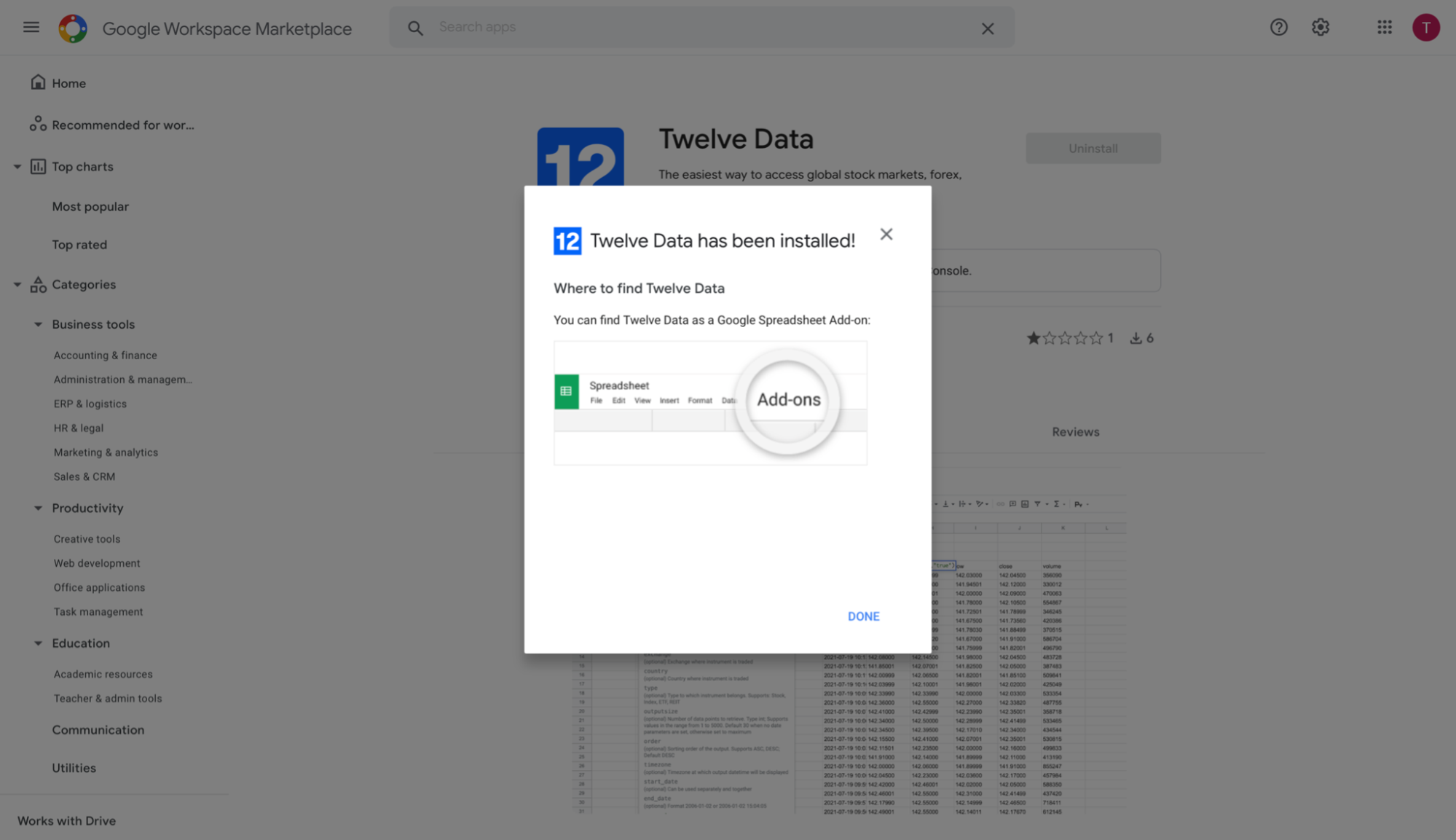
- Open the spreadsheet. Go to Add-ons ➤ Twelve Data ➤ Settings, type in the API key, and click the Save button. Now you’re all set!
Next step
Explore the add-on documentation with examples.